Dell Precision T1650 MT Power Supply: Upgrade & Replacement Guide
Powering Precision with the Right PSU
The Dell Precision T1650 MT (Mini Tower) power supply is designed to handle the professional-grade demands of workstations. From CAD applications to data-heavy tasks, this PSU delivers clean, stable power to support your workflow.
Key Specifications of the Dell T1650 MT Power Supply
This workstation uses a standard ATX power supply with features that balance performance and efficiency. Here’s what you need to know:
-
Wattage: 290W (OEM), upgradeable to 400W–550W
-
Form Factor: ATX
-
Connectors: 24-pin ATX, 4-pin CPU, SATA, PCIe (6-pin optional)
-
Voltage Input: 100–240V AC
-
Efficiency: 80 PLUS Bronze (OEM) or better
The stock PSU is enough for basic tasks, but heavier loads and GPU upgrades may require more wattage.
When to Replace Your Power Supply
A faulty or underpowered PSU can cause serious system instability. Look for these common symptoms:
-
Sudden power loss or restarts
-
No boot response
-
System freezes during intensive tasks
-
Burning smell or fan noise from the PSU
-
GPU not receiving power
Replacing the power supply early can prevent damage to other components.
How to Replace the T1650 MT Power Supply
The Dell T1650 MT supports standard ATX PSUs, making replacement simple. Follow these steps:
-
Power off the system and unplug the cord.
-
Remove the side panel using a screwdriver.
-
Disconnect all PSU cables from motherboard, GPU, and drives.
-
Unscrew and remove the existing PSU.
-
Install the new unit and secure it with screws.
-
Reconnect all power cables properly.
-
Close the case and test the system.
Ensure your new PSU has enough connectors, especially if you’re using a dedicated GPU.
Recommended PSU Upgrades for Dell T1650
If you’re adding a graphics card or boosting performance, consider upgrading to a higher wattage unit:
-
Wattage Range: 400W to 600W
-
Efficiency: 80 PLUS Bronze, Gold, or Platinum
-
Modularity: Semi or fully modular for better cable management
-
Brands: Corsair, Seasonic, EVGA, Thermaltake
A higher quality PSU ensures reliable performance and better power efficiency.
Tips to Prolong PSU Lifespan
Protect your workstation and PSU with smart habits:
Keep your system clean and free of dust
Use a surge protector or UPS
Maintain proper airflow inside the case
Avoid plugging in excessive external hardware
These steps help maintain PSU performance and extend hardware life.
Conclusion
The Dell T1650 MT power supply is central to your workstation’s reliability. Whether you’re maintaining the original unit or upgrading for better performance, choose a trusted, efficient PSU. Proper care and the right specs will keep your Precision T1650 running smoothly for years.



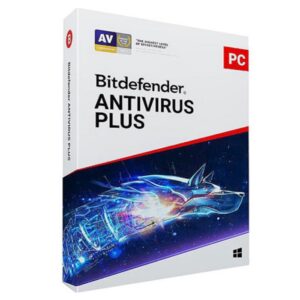


















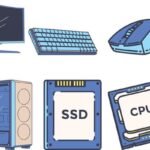

 ASUS
ASUS
