Dell XPS 8500 Power Supply: Complete Upgrade and Replacement Guide
Reliable Power for Your Dell XPS 8500
The Dell XPS 8500 power supply is the lifeline of this high-performance desktop. It fuels your CPU, GPU, drives, and cooling system. If you’re experiencing power issues or planning a GPU upgrade, knowing the right PSU is essential.
Power Supply Specifications for XPS 8500
The original XPS 8500 ships with a standard ATX power supply. Key details include:
-
Wattage: 460W (Dell OEM standard)
-
Form Factor: ATX
-
Connectors: 24-pin ATX, 4+4 CPU, PCIe 6-pin, SATA, Molex
-
Input Voltage: 100–240V (auto-switching)
-
Efficiency: 80 PLUS Bronze certified
This PSU is designed to support mid-range graphics cards and multitasking performance.
Signs of a Failing PSU
If your Dell XPS 8500 is acting up, the power supply might be the issue. Watch for:
-
Random reboots or shutoffs
-
No power when pressing the power button
-
Fan spins but system won’t boot
-
Burning smell or unusual noise
-
Frequent crashes during high loads
These are strong indicators your PSU needs inspection or replacement.
How to Replace the Dell XPS 8500 Power Supply
Upgrading or replacing the PSU is a safe and easy process. Here’s a quick step-by-step:
-
Turn off the PC and unplug all cables.
-
Open the side panel with a screwdriver.
-
Disconnect all PSU cables from motherboard, GPU, and drives.
-
Unscrew and remove the old power supply.
-
Install the new unit and secure it with screws.
-
Reconnect all cables carefully.
-
Close the case and power on the system.
Always verify wattage and connector compatibility before installing a new PSU.
Best PSU Upgrades for Dell XPS 8500
Planning to install a more powerful GPU or enhance system stability? Choose a PSU with:
-
Wattage: 500W to 650W for modern graphics cards
-
Certifications: 80 PLUS Bronze, Gold, or better
-
Connectors: At least 1 x 8-pin or 2 x 6+2 PCIe
-
Brand Reliability: Corsair, EVGA, Seasonic, Cooler Master
This gives you headroom for future upgrades and better efficiency.
Where to Buy a Compatible Power Supply
You can purchase compatible PSUs from
-
lanso tech solutions – Wide variety and fast shipping
-
Newegg – Great for component-specific filters
-
eBay – Budget-friendly refurbished or OEM units
-
Dell Official Store – For exact replacements
Always check dimensions and form factor before buying.
How to Extend the Life of Your PSU
Protect your investment with these simple habits:
-
Clean dust from vents and fans monthly
-
Use a UPS or surge protector
-
Keep cables tidy to improve airflow
-
Avoid overloading with unnecessary peripherals
These actions ensure consistent power and system health.



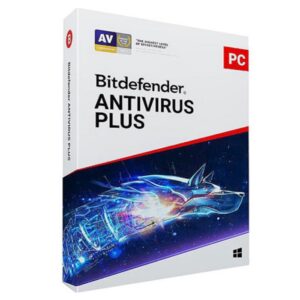


















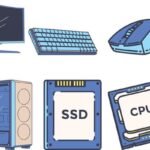

 ASUS
ASUS
