Dell XPS 9100 Power Supply: Ultimate Guide for Smooth Performance
Powering the Performance of Dell XPS 9100
The Dell XPS 9100 power supply is the core component that drives stable performance in this high-end desktop. Built for multitasking, creative work, and gaming, this PC demands a powerful and efficient PSU to match its performance standards.
Essential Specs of the XPS 9100 Power Supply
The power supply unit inside the XPS 9100 supports high-wattage output to handle intense tasks and multiple components. Key specifications include:
-
Wattage: 475W or 750W (depending on configuration)
-
Connector Types: 24-pin ATX, 8-pin CPU, SATA, PCIe
-
Input Voltage: 100–240V AC, auto-switching
-
Efficiency Rating: 80 PLUS certified (on most models)
Dell used both standard ATX and proprietary units, so double-check before purchasing a replacement.
Common Signs of Power Supply Failure
If your XPS 9100 desktop shows any of these symptoms, your PSU may be the culprit:
-
Random restarts or shutdowns
-
System won’t power on
-
Burning odor from the case
-
No response when pressing the power button
-
Fans spin but no display output
Quick action can prevent damage to the motherboard or GPU.
How to Replace the Dell XPS 9100 PSU Safely
Replacing the power supply is a manageable task if done carefully. Follow these steps:
-
Turn off the PC and unplug the power cord.
-
Remove the side panel of the case.
-
Disconnect all power cables from the motherboard, GPU, and drives.
-
Unscrew the PSU from the case.
-
Take out the old unit and install the new one.
-
Reconnect all cables securely.
-
Close the case and test the power.
Make sure the new PSU has enough wattage for your components, especially if you have a high-end GPU.
Compatible Replacement Options
When shopping for a replacement, choose a PSU that matches these features:
-
ATX form factor (check your case for space)
-
80 PLUS Bronze or better efficiency
-
Sufficient wattage for your CPU and GPU
-
Reliable brand (Corsair, EVGA, Seasonic, or Dell OEM)
You can find these on Amazon, Newegg, and direct from Dell.
Why Upgrading the Power Supply Matters
The XPS 9100 is a performance-oriented desktop, and the PSU is the foundation of that performance. A high-quality PSU prevents instability and protects your hardware. Especially if you’re upgrading components like the GPU, a higher-wattage PSU is a must.
Tips to Extend PSU Lifespan
Protect your investment and avoid early PSU failure with these habits:
-
Clean dust from vents and fans regularly
-
Use an uninterruptible power supply (UPS)
-
Don’t daisy-chain high-power devices
-
Monitor temperatures and airflow inside your case
Preventive care reduces system stress and power-related failures.
Final Words
The Dell XPS 9100 power supply is more than just a component—it’s the engine behind your system’s stability. Whether you’re replacing a failing unit or upgrading for better performance, choose a reliable, efficient PSU. A strong power foundation keeps your desktop powerful, safe, and future-ready.



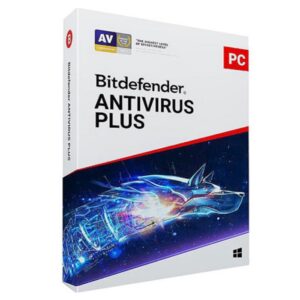



















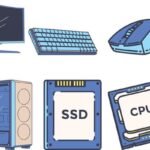

 ASUS
ASUS
