Lenovo B40-70 and B40-80 Palmrest and Bottom Base Casing Replacement: What You Need to Know
If you own a Lenovo B40-70 or B40-80 laptop, you know how important it is to keep it in good shape. Sometimes, parts like the palmrest or bottom base casing get worn out or damaged. When this happens, replacing these parts can make your laptop look new again and help it work better. In this blog, we will talk about why you might need to replace the palmrest and bottom base casing of your Lenovo B40-70 or B40-80, how to do it, and where you can get these parts.
What Is a Palmrest and Bottom Base Casing?
Before we dive into replacements, let’s first understand what these parts are.
Palmrest: This is the area where you rest your hands while typing. It usually includes the touchpad and sometimes buttons. The palmrest helps keep your hands comfortable while you work.
Bottom Base Casing: This is the bottom part of your laptop. It covers and protects the internal parts like the battery, hard drive, and motherboard. It also helps keep your laptop stable when placed on a surface.
Both parts are important because they protect your laptop and make it comfortable to use.
Why Replace the Palmrest or Bottom Base Casing?
Over time, the palmrest or bottom base casing can get scratched, cracked, or broken. Here are some common reasons why you might need to replace them:
Wear and Tear: Using the laptop daily can cause the palmrest to wear out. The paint might fade, or the surface might get sticky or rough.
Accidental Damage: Dropping the laptop or bumping it can crack the casing or palmrest. This can make the laptop look bad and might cause further damage inside.
Malfunctioning Touchpad: Sometimes, the touchpad included in the palmrest stops working properly because of damage.
Heat Damage: The bottom base casing protects important parts from heat. If it is cracked or loose, the laptop might overheat.
Replacing these parts helps your laptop stay safe, look better, and feel comfortable.
Signs You Need a Replacement
You might want to replace the palmrest or bottom base casing if you notice:
Cracks or breaks on the palmrest or bottom casing
Loose or wobbly parts
Touchpad not responding or acting weird
Unusual noises from the bottom of the laptop
Scratches, discoloration, or peeling paint
If any of these signs appear, it’s a good idea to get your laptop checked.
How to Replace the Lenovo B40-70 and B40-80 Palmrest and Bottom Base Casing
Replacing the palmrest and bottom base casing is easier than you think if you have the right parts and tools. However, if you’re not confident, ask a professional technician to help you.
What You Need:
Replacement palmrest and bottom base casing designed for Lenovo B40-70 or B40-80
Small screwdriver set
Plastic opening tools or spudger
Clean workspace
Step-by-Step Guide:
Turn off the laptop and unplug it from the power source.
Remove the battery to avoid any power damage.
Unscrew the bottom base casing screws carefully using a screwdriver.
Use the plastic opening tool to gently pry open the bottom base casing without damaging clips.
Once the bottom is removed, unscrew the screws holding the palmrest in place.
Carefully lift the palmrest. Be cautious of any ribbon cables connecting the touchpad or keyboard.
Disconnect the ribbon cables gently.
Replace the old palmrest with the new one, reconnect the cables.
Secure the palmrest with screws.
Reattach the bottom base casing and screw it tightly.
Insert the battery and power on your laptop to check if everything works.
Get the LENOVO B40-70 B40-80 CD casing from Lansotech Solutions today



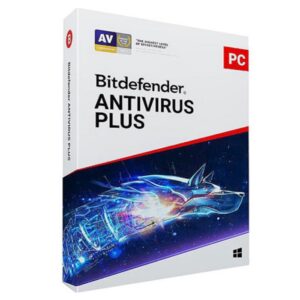






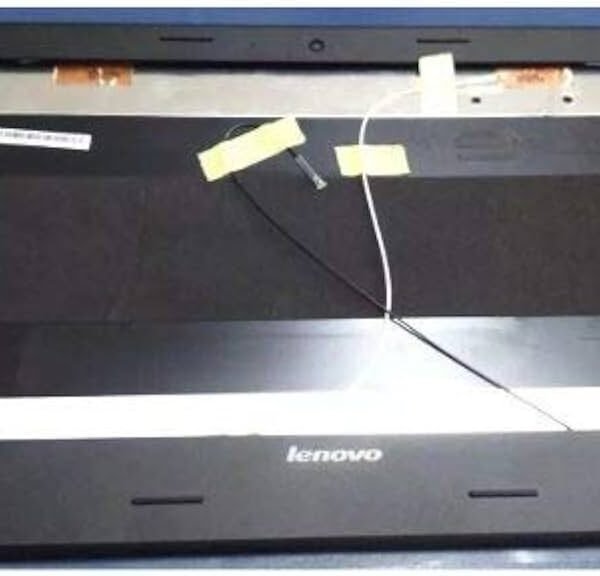











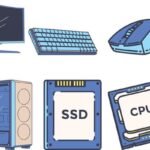

 ASUS
ASUS
