Lenovo ThinkPad X1 Carbon Gen 2 Keyboard Replacement – Complete Technical Guide
At Lansotech Solutions, we provide professional Lenovo ThinkPad X1 Carbon Gen 2 keyboard replacement services with strict adherence to Lenovo’s hardware maintenance standards. As the leading laptop repair and sales specialists in Nairobi, we use only genuine Lenovo Field Replaceable Units (FRUs) and precision tools to restore your ultrabook’s functionality. Below is a comprehensive technical guide.
Technical Specifications of the Lenovo ThinkPad X1 Carbon Gen 2 Keyboard
The ThinkPad X1 Carbon Gen 2 (20A7/20A8 series) features an ultra‑slim 6‑row backlit keyboard integrated into a magnesium‑alloy palm rest assembly.
-
Keyboard Layout: Full size, spill‑resistant, with Fn and multimedia keys.
-
Backlight: White LED with two brightness levels.
-
Connection: Flexible Printed Circuit (FPC) with ZIF (Zero Insertion Force) connector.
-
Mounting: Secured internally with screws and plastic retention latches.
-
Special Keys: Integrated TrackPoint buttons and power key.
Required Tools and Genuine Parts
For safe and efficient replacement, the following tools and materials are necessary:
-
Precision screwdriver set: Phillips PH0, PH00, Torx T5/T6 bits.
-
Plastic prying tools: To open chassis without scratching.
-
ESD equipment: Wrist strap and anti‑static mat.
-
Tweezers: For handling ribbon cables and ZIF latches.
-
Magnetic tray: To organize screws by size.
-
Original Lenovo ThinkPad X1 Carbon Gen 2 keyboard FRU: Common part numbers include 04X5579, 04X5580 (region specific).
Step‑by‑Step Keyboard Replacement Procedure
1. Power Down and Disconnect
Shut down the laptop completely.
Unplug the AC adapter and all external devices.
Hold the power button for 10 seconds to discharge any residual charge.
2. Remove Bottom Cover
Use a Torx T5 screwdriver to remove all screws on the underside of the chassis.
Lift the cover carefully with a plastic pry tool to reveal internal components.
3. Disconnect the Internal Battery
Locate the battery connector on the system board.
Disconnect it gently to prevent current flow to the keyboard circuit during disassembly.
4. Access the Keyboard Assembly
The keyboard is integrated into the top case.
Remove components that obstruct access, such as the speakers or internal brackets, according to Lenovo’s Hardware Maintenance Manual.
5. Release Keyboard Screws
From the underside of the top case, locate the screws marked with a small keyboard icon.
Unscrew them carefully and keep them in order.
6. Remove the Old Keyboard
Flip the laptop over and open the display to 90 degrees.
Use a spudger to release the clips along the top edge of the keyboard.
Tilt the keyboard forward, carefully disconnect the FPC ribbon from the ZIF connector, and remove the assembly.
7. Install the New Keyboard
Align the new Lenovo ThinkPad X1 Carbon Gen 2 keyboard precisely in the top case.
Reconnect the FPC into the ZIF connector and lock it.
Re‑secure all screws and retention clips.
8. Reassemble and Test
Reinstall the internal components (speakers, brackets) in their original positions.
Reconnect the battery, close the bottom cover, and secure it with Torx screws.
Power on the device and run a full keyboard diagnostic test.
Post‑Replacement Functional Testing
After installation, we at Lansotech Solutions perform:
-
Key matrix testing: Ensuring every key registers correctly.
-
Backlight uniformity check: Testing both brightness levels.
-
TrackPoint and click button test: Verifying integrated pointing device functions.
-
BIOS recognition: Ensuring no error codes appear after replacement.
Why Choose Lansotech Solutions for X1 Carbon Repairs
-
Genuine Lenovo parts sourced from authorized suppliers.
-
Certified technicians with expertise in ThinkPad ultrabook repairs.
-
Warranty on parts and labor for guaranteed satisfaction.
-
Quick turnaround service to minimize downtime.
-
Comprehensive after‑service support for related components.



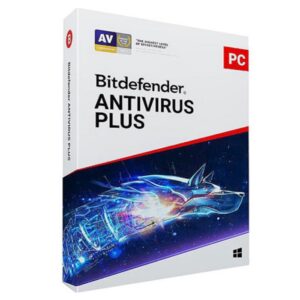


















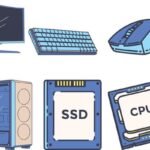

 ASUS
ASUS
