If your computer is struggling, one of the most effective and often easiest ways to breathe new life into it is by upgrading its RAM (Random Access Memory). But the big question on many users’ minds is: can memory be upgraded?The answer is: Yes, in many cases, absolutely! However, whether your specific computer’s RAM can be upgraded, and how straightforward that process will be, depends on a few key factors. Let’s dive into the details, relevant for users in Kenya looking to supercharge their machines.

Why Even Consider a RAM Upgrade?
More RAM allows your computer to store more temporary data that the CPU needs to access quickly. This translates directly into:
- Smoother Multitasking: Run more applications simultaneously without slowdowns.
- Faster Application Loading: Programs open and respond more quickly.
- Seamless Web Browse: Handle dozens of browser tabs without lag.
- Improved Gaming Performance: While the graphics card is paramount, sufficient RAM ensures the CPU isn’t bottlenecked trying to feed data to the GPU.
- Enhanced Content Creation: Video editing, graphic design, and music production software are incredibly RAM-hungry and benefit immensely from more memory.
- Extended Computer Lifespan: An RAM upgrade can make an older, otherwise capable, machine feel like new again, delaying the need for a costly full replacement.
The Deciding Factors: When Can Memory Be Upgraded?
The ability to upgrade RAM hinges primarily on two design aspects of your computer:
- RAM Slots:
- Most desktop computers are very upgrade-friendly, typically featuring 2 or 4 (sometimes more) easily accessible RAM slots on the motherboard. This makes adding or replacing RAM a common and simple DIY task.
- Many laptops also come with RAM slots, usually one or two. If your laptop has an empty slot, you can simply add a compatible RAM module. If both slots are occupied but with smaller capacity sticks (e.g., two 4GB sticks giving you 8GB total), you can replace them with higher-capacity modules (e.g., two 8GB sticks to get 16GB total).
- Soldered RAM:
- This is the primary limitation to RAM upgrades. In many modern, ultra-thin, or budget-focused laptops (especially ultrabooks from various brands, and certain MacBook models), the RAM chips are soldered directly onto the motherboard. This means they are permanently affixed and cannot be removed, replaced, or upgraded by the user.
- However, it’s important to note that some laptops employ a hybrid approach: they might have a portion of the RAM soldered to the motherboard (e.g., 8GB) and also include one empty RAM slot. In these fortunate cases, you can add a new, compatible module to the empty slot to increase the total RAM (e.g., adding an 8GB stick to the 8GB soldered RAM to get 16GB total).
Other Critical Compatibility Checks before upgrades
Even if your computer has upgradeable slots, you must also consider:
- Maximum Supported RAM: Every motherboard (and the CPU installed on it) has a maximum amount of RAM it can physically address. You cannot install more RAM than this hard limit, even if you have available slots.
- RAM Type (DDR Generation): You must install RAM that matches the existing DDR generation (DDR3, DDR4, or DDR5). These generations are physically different (different pin counts and notch placements) and are not interchangeable. Attempting to force the wrong type can damage both the RAM and the motherboard.
- Form Factor: Ensure you buy the correct physical size: DIMM for desktop computers and SODIMM for laptops.
- RAM Speed (MHz): It’s generally best to match the speed (e.g., 2400MHz, 3200MHz) of your existing RAM for optimal performance and compatibility. If you mix speeds, all RAM modules will operate at the speed of the slowest installed module.
The key to a successful upgrade lies in thorough research:
Physical Inspection (If Comfortable): If you’re okay with opening your computer (after proper preparation and grounding, as detailed in our “How to Upgrade 4GB to 16GB RAM” guide), you can visually inspect the motherboard for RAM slots.
Identify Your Exact Computer Model: This is crucial. For laptops, look for a sticker on the bottom. For desktops, check the case or look up your motherboard model.
Use a System Scanner Tool (Highly Recommended): Websites like Crucial.com offer free, easy-to-use online scanners.This is often the easiest and most reliable method.
Consult Manufacturer’s Documentation: Check your laptop’s user manual or the manufacturer’s official support website
Check in Windows Task Manager: Press Ctrl + Shift + Esc to open Task Manager, go to the “Performance” tab, then click “Memory.” It will show you your current RAM amount, its speed, and slots used.

Conclusion: A Worthwhile Upgrade, When Possible
Upgrade your computer’s RAM it is a fantastic way to improve its responsiveness and longevity, especially if you’re stuck on 4GB or 8GB. For many users in Kenya, it’s a cost-effective alternative to buying a brand new machine.
However, always do your homework first. Confirm if your computer’s memory can be upgraded, understand the compatible RAM type and maximum capacity, and then purchase from reputable tech shops in Nairobi or trusted online retailers.



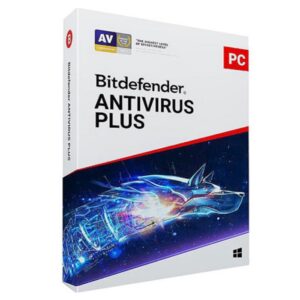















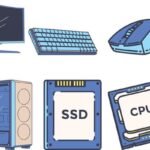

 ASUS
ASUS
