When you’re shopping for a new display, whether for work, gaming, or creative pursuits, you’ll quickly discover that not all monitors are created equal. The world of computer monitors is vast and diverse, with different technologies and features designed for specific uses. Understanding the types of monitors available is key to making an informed decision that perfectly suits your needs and budget.
Let’s break down the most important distinctions:

1. By Display Panel Technology
The underlying technology of the display panel itself is arguably the most crucial factor, influencing everything from color accuracy and viewing angles to response times and contrast.
Best For: Graphic designers, photographers, video editors, content creators, and anyone who values color accuracy and wide viewing angles. Increasingly popular for all-around and even gaming monitors due to improved speed.
TN (Twisted Nematic) Panels:
Pros: Historically the fastest in terms of response times (often 1ms or less) and generally the most affordable. Excellent for competitive gaming where every millisecond counts.
Cons: Poor color reproduction, especially when viewed from off-angles (colors shift and fade). Limited viewing angles.
Best For: Budget-conscious gamers and esports enthusiasts who prioritize speed above all else.
IPS (In-Plane Switching) Panels:
Pros: Superior color accuracy, vibrant colors, and excellent wide viewing angles (colors don’t shift when viewed from the side). Great for shared viewing and tasks requiring color precision.
Cons: Traditionally had slower response times (though modern IPS panels have greatly improved, often reaching 1ms GtG). Can sometimes suffer from “IPS glow” (a slight whitish glow from corners when viewing dark scenes in a dark room).
VA (Vertical Alignment) Panels:
- Pros: Offer the best contrast ratios among LCD technologies, leading to deeper blacks and more vibrant colors than TN or IPS. Good viewing angles, better than TN but not as wide as IPS. Often found in curved monitors due to their inherent flexibility.
- Cons: Historically known for “ghosting” or “smearing” artifacts in fast-moving scenes due to slower pixel response times (though modern VA panels have also improved significantly).
- Best For: Movie watching, immersive single-player gaming, and general use where deep blacks and contrast are appreciated.
OLED (Organic Light-Emitting Diode) Panels:
- Pros: Each pixel emits its own light, meaning true blacks (pixels can turn completely off), infinite contrast, incredibly vibrant colors, and near-instantaneous response times (sub-1ms). Offers the best image quality available.
- Cons: More expensive than LCD technologies. Potential risk of “burn-in” or “image retention” with static images over long periods (though greatly reduced in newer models). Can have lower peak brightness compared to some LCDs.
- Best For: High-end gaming, professional content creation, and users who demand the absolute best in visual fidelity and immersion.
QD-OLED (Quantum Dot Organic Light-Emitting Diode) Panels:
- Pros: A newer evolution of OLED, combining the benefits of OLED with Quantum Dot technology. This results in even brighter colors, better color volume (especially at high brightness), and wider color gamut coverage while maintaining true blacks and infinite contrast.
- Cons: Very expensive, still a relatively new technology, and burn-in risk, although mitigated, still exists.
- Best For: The absolute pinnacle of gaming and professional content creation, offering an unparalleled visual experience.
2. By Refresh Rate
The refresh rate (measured in Hertz, Hz) indicates how many times per second the monitor updates the image on the screen.
- 60Hz – 75Hz: Standard for most office, productivity, and casual use monitors. Sufficient for everyday tasks and watching movies.
- 100Hz – 165Hz: “High refresh rate” monitors. Offer a noticeably smoother experience, especially in fast-paced games. Becoming standard for gaming monitors and increasingly common for general use as well.
- 240Hz – 360Hz+: “Ultra-high refresh rate” monitors. Designed for competitive esports where every fraction of a second and every frame matters. Requires a powerful graphics card to consistently hit such high frame rates.
3. By Response Time
Response time (measured in milliseconds, ms) refers to how quickly a pixel can change from one color to another (usually gray-to-gray, GtG).
1ms (GtG or MPRT): The gold standard for gaming monitors. Minimizes motion blur and ghosting, crucial for competitive play.
5ms+: Common for basic and productivity monitors. Acceptable for general use but can show motion blur or “ghosting” in fast-moving content like games.
4ms: A good balance for casual gaming and general use, offering decent motion clarity.

4. By Resolution
- HD (1366×768 / 1280×720): Found in very small or older budget monitors. Not recommended for modern use due to pixelation.
- Full HD (FHD / 1080p – 1920×1080): The most common resolution. Good balance of cost, performance, and sharpness for sizes up to 27 inches.
- Quad HD (QHD / 1440p – 2560×1440): Offers noticeably sharper images and more screen space than 1080p. Ideal for 27-inch monitors and higher-end gaming.
- 4K UHD (3840×2160): Four times the pixels of 1080p, delivering incredibly sharp and detailed images. Demands powerful hardware (especially for gaming) and is best suited for 27-inch monitors and larger.
- Ultrawide (e.g., 2560×1080, 3440×1440, 5120×1440): Monitors with a wider aspect ratio (e.g., 21:9, 32:9) instead of the standard 16:9. Provides more horizontal screen space for multitasking or immersive gaming.
5. By Connectivity Options
Modern monitors offer a variety of ports to connect to your computer or other devices.
- HDMI (High-Definition Multimedia Interface): Most common port, carries both video and audio. Various versions (1.4, 2.0, 2.1) support different resolutions and refresh rates.
- DisplayPort (DP): Often preferred for gaming due to its higher bandwidth, supporting very high resolutions and refresh rates. Can daisy-chain multiple monitors.
- USB-C (Thunderbolt/DisplayPort Alt Mode): A versatile single cable solution that can carry video, audio, data, and even power delivery (charging your laptop). Increasingly common on modern laptops and monitors.
- DVI (Digital Visual Interface): Older digital connection, still found on some monitors and graphics cards. Does not carry audio.
- VGA (Video Graphics Array): The oldest analog connection, now largely phased out but still present on very old equipment. Only carries video.
6. By Use Case / Form Factor
Monitors are often categorized by their primary intended use or physical design.
- Standard/Productivity Monitors: Focus on good ergonomics, stable performance, and clear visuals for everyday tasks.
- Gaming Monitors: Prioritize high refresh rates, low response times, and adaptive sync technologies (FreeSync, G-Sync) for smooth, tear-free gaming. Often have aggressive designs and RGB lighting.
- Professional/Creator Monitors: Emphasize color accuracy (high sRGB, Adobe RGB, DCI-P3 coverage), high resolution, and advanced calibration features for graphic design, video editing, and photography.
- Curved Monitors: Offer a more immersive viewing experience, especially for ultrawide panels, by matching the natural curvature of the human eye. Can reduce eye strain.
- Ultrawide Monitors: Provide expansive horizontal screen real estate for multitasking without multiple monitors or for an enhanced gaming field of view.
- Touchscreen Monitors: Allow direct interaction with the screen, useful for specific applications, presentations, or art.
- Portable Monitors: Compact and lightweight monitors that can be powered via USB-C, designed for on-the-go productivity or as a second screen for laptops.
By understanding these different types of monitors and their associated features, you’ll be well-equipped to choose the perfect display that meets your specific needs, whether you’re a gamer, a professional, or simply looking for a better everyday computing experience.



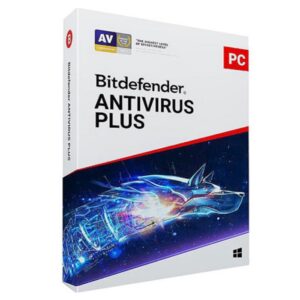


















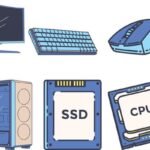

 ASUS
ASUS
