When troubleshooting, upgrading, or selling a laptop, knowing how to find your laptop model is essential. At Lansotech Solutions, the most trusted laptop seller in Nairobi, Kenya, we often get questions from clients who are unsure about their laptop model. Whether you’re replacing a screen, upgrading RAM, or downloading drivers, identifying your exact laptop model number will save you time and ensure compatibility.
This guide offers all possible methods to find your laptop model number across Windows and macOS devices, with practical hacks, commands, and shortcuts that work globally.
How to Check On Windows
🔍 Method 1: Use System Information (Windows)
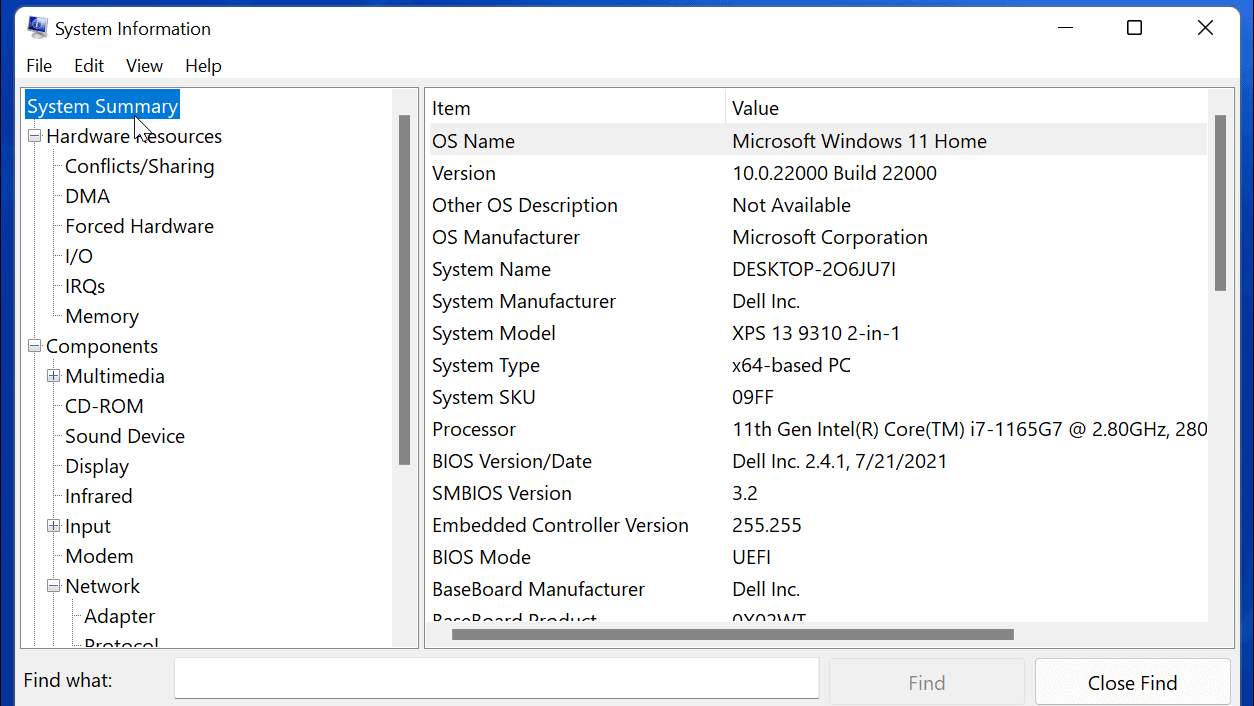
Step-by-step guide:
- Press Windows + R to open the Run dialog box.
- Type
msinfo32and press Enter. - In the System Information window, locate “System Model” on the right pane.
✅ System Model shows the exact model number (e.g., HP Pavilion 15-cs3006nr, Dell Inspiron 14 5482).
This method is the quickest and most accurate way to find laptop models in all Windows versions. read more>>
🖥️ Method 2: Use Command Prompt (Windows)
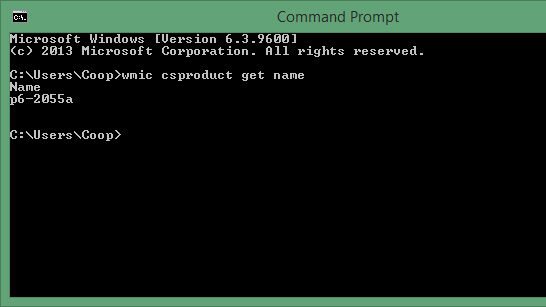
For users who prefer terminal commands:
- Open Command Prompt (Press Windows + S, type “cmd”, and hit Enter).
- Type the following command:
wmic csproduct get name - Press Enter.
🔹 The result will show your laptop model name (e.g., Lenovo ThinkPad T490). read more>>
🧑💻 Method 3: Check Settings (Windows 10/11)
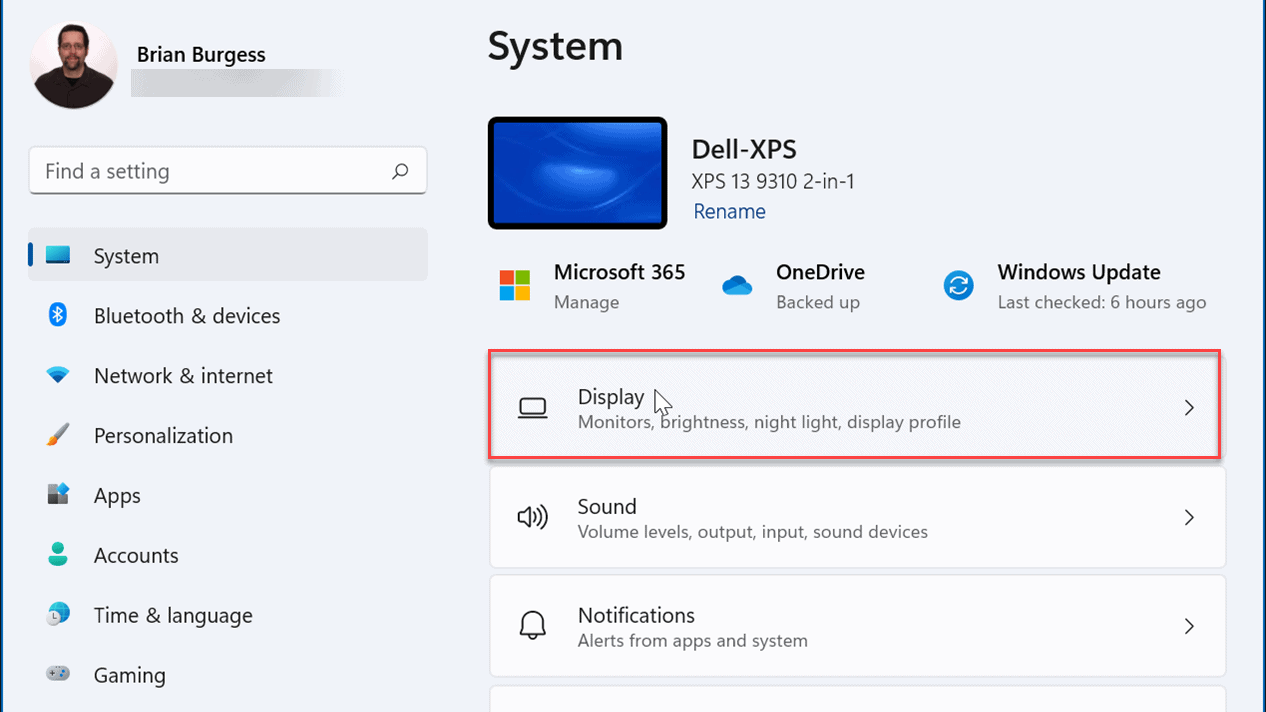
- Go to Settings > System > About.
- Under Device specifications, check the Device name and System type.
- Scroll for more hardware information.
Though this gives general specs, the exact model number might still require using msinfo32.
🔩 Method 4: Look for the Label or Sticker (All Laptops)

If your laptop powers on but has no screen or OS installed, try this:
- Flip the laptop upside down.
- Look for a label that includes Model, Product ID, or Serial Number (S/N).
- Sometimes, it may be under the battery compartment or inside a RAM/hard disk slot.
🛠️ TIP: Use a flashlight to check faded labels or small print read more>>
How To Check On MacOS
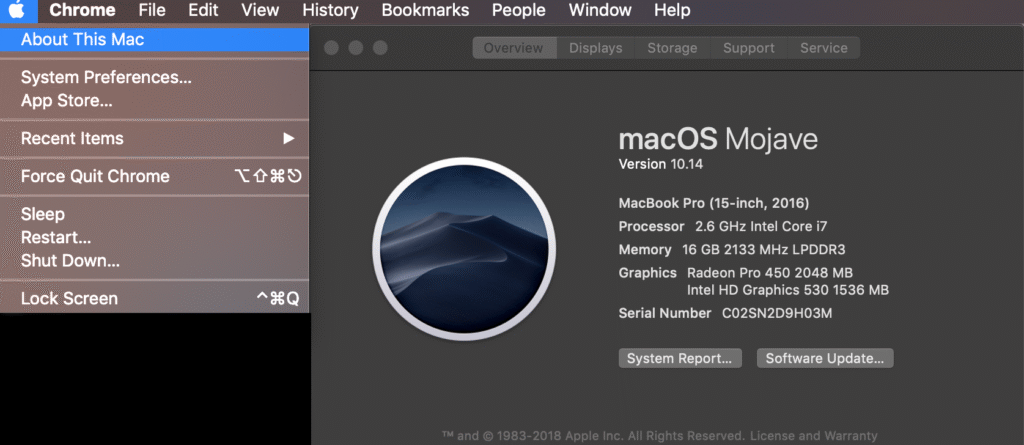
🍏 How to Find Laptop Model on macOS (MacBook, MacBook Pro, etc.)
For Apple MacBooks, here’s how:
- Click the Apple logo (top-left corner).
- Select About This Mac.
- The window will display the model name (e.g., MacBook Pro (13-inch, M1, 2020)).
You’ll also find macOS version, processor, and serial number. read more>>
🧾 Method 5: Use BIOS Setup Utility / UEFI Settings
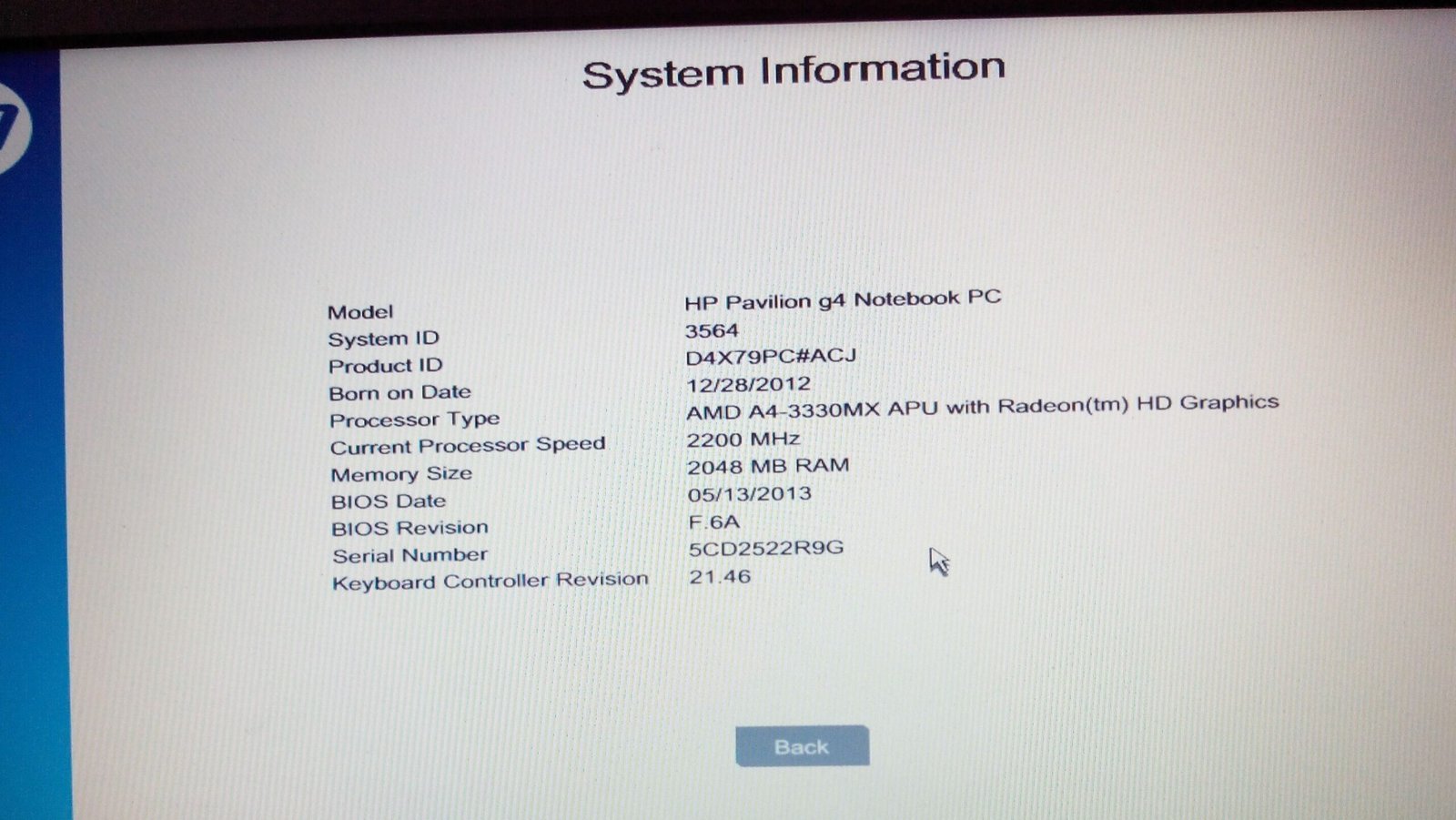
If your operating system isn’t loading, BIOS will help:
- Restart your laptop.
- Press the BIOS key repeatedly (usually F2, F10, Del, or Esc) during boot.
- In the BIOS screen, find Product Information, System Info, or Main tab.
🧠 This section will contain model details even without an OS read more>>
📦 Method 6: Check the Original Packaging or Invoice
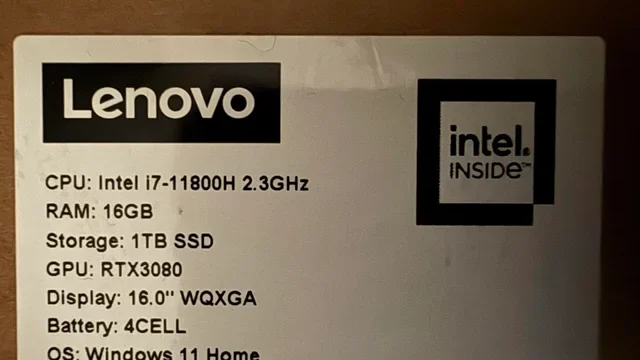
If you still have the laptop box or purchase receipt, you’ll usually find:
- Exact model name
- Serial number
- Configuration specs
🧾 Keep a photo or scan of your box label for future use. read more>>
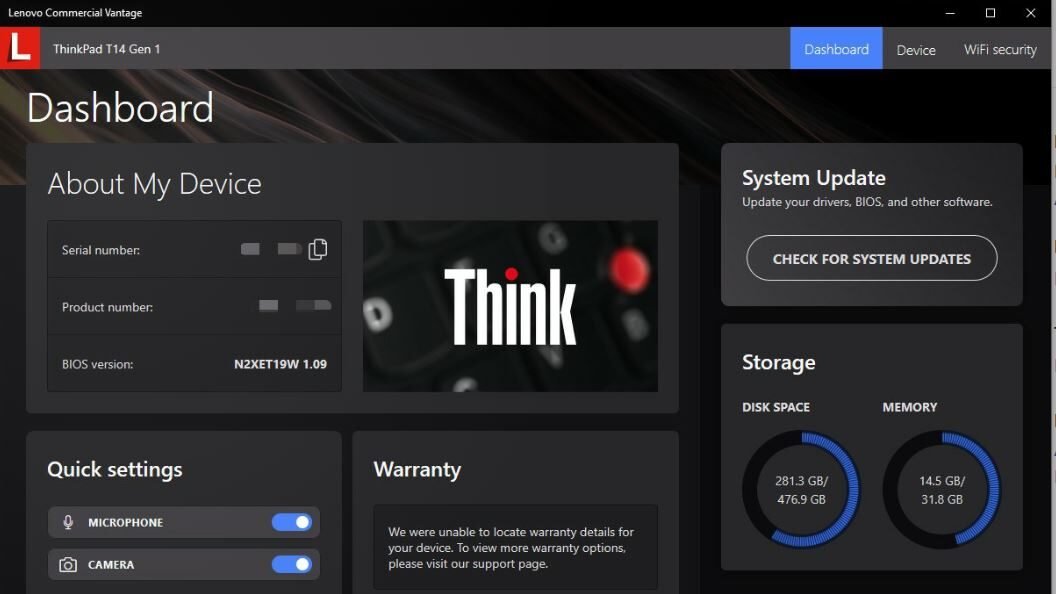
📲 Method 7: Use Manufacturer’s Support Tools or Website
Most laptop brands offer online tools that auto-detect your laptop model:
- HP Support Assistant – https://support.hp.com
- Dell SupportAssist – https://www.dell.com/support
- Lenovo Vantage – https://support.lenovo.com
- Acer Care Center – https://www.acer.com
- ASUS MyASUS App – https://www.asus.com
Use them if you’re unsure, or contact Lansotech Solutions for assistance in Nairobi. read more>>
🛠️ Why You Need to Know Your Laptop Model
Knowing your laptop model is important when:
Replacing the screen, battery, keyboard, or motherboard
Installing the correct drivers
Checking for BIOS/firmware updates
Upgrading RAM or SSD
Selling or valuing your device
📍 We’re Here to Help – Nairobi’s Laptop Experts
At Lansotech Solutions, we don’t just sell laptops — we help you understand them. Whether you need to:
- Buy a new or refurbished laptop
- Replace your laptop screen or charger
- Upgrade your RAM, SSD, or processor
- Troubleshoot software and hardware issues
We offer expert support and genuine parts across Nairobi and Kenya. Visit our store or call us for fast diagnostics and affordable repair services.
🧑🔧 Trust Lansotech Solutions for Accurate Diagnosis & Laptop Parts in Nairobi
We are the leading provider of laptop services in Nairobi, Kenya. Our certified technicians ensure:
- Quick diagnosis
- Affordable repairs
- Genuine spare parts
- Expert advice on all laptop models
Let us help you identify, upgrade, and maintain your laptop like a pro.
🌍 Frequently Asked Questions (FAQs)
1. How do I find the model number if my laptop won’t turn on?
Check the back panel, battery area, or under removable compartments. Use a flashlight to spot model info on stickers or engravings.
2. Can I find the model number using my laptop serial number?
Yes. Visit the manufacturer’s website, enter your serial number, and it will display the model.
3. What is the difference between model number and product number?
Model number = General product series (e.g., HP Pavilion 15)
Product number = Specific configuration (e.g., 15-cs3006nr)
4. Can I upgrade my laptop if I know the model?
Absolutely. Knowing the model helps you check if your laptop supports RAM, SSD, or screen upgrades.
5. Do laptops of the same model have the same parts?
Not always. A single model may have variants with different CPUs, GPUs, or screen types. Always confirm the exact specs before replacing parts.
Visit Our Shop at The Banda/Muindi Mbingu Street Junction, 2nd Floor, Shop 207
Call/WhatsApp: 0791833529
Shop Online. Click Here>>



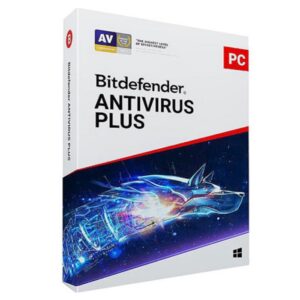






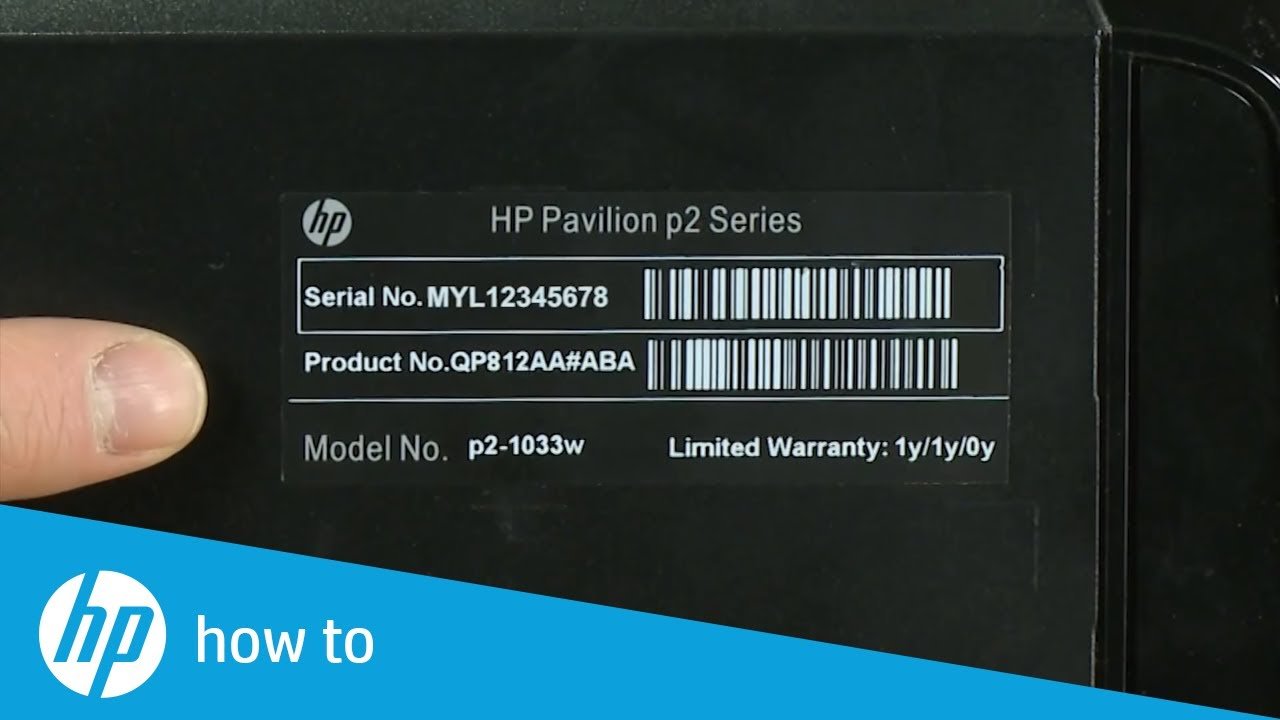









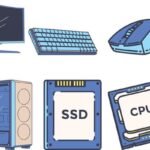

 ASUS
ASUS
